
Do you find yourself scouring our website, waiting for new courses and activities to be posted? Save yourself some time by signing up for Alerts & Notifications! This website feature sends you customized email alerts whenever your favorite Mountaineers programs are added to the website so that you never have to miss an opportunity to get outside with us.
You can sign up for instant alerts, or daily or weekly recaps of new items of interest to you. Here’s how to set yourself up with notifications:
How to Update Your Alerts & Notifications Preferences
1. Navigate to your profile page.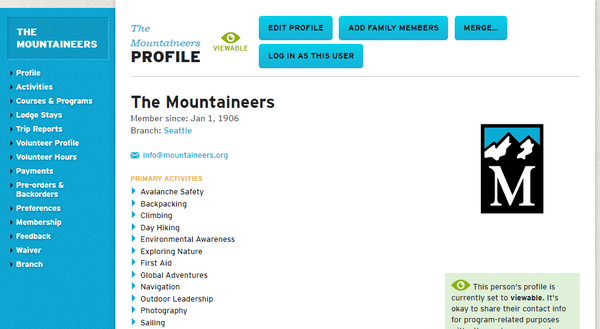
2. Click on the blue “Edit Profile” button in the upper right corner of your profile page.

3. Scroll down to the “Alerts & Notifications Preferences” banner and select the items of most interest to customize your email alerts.
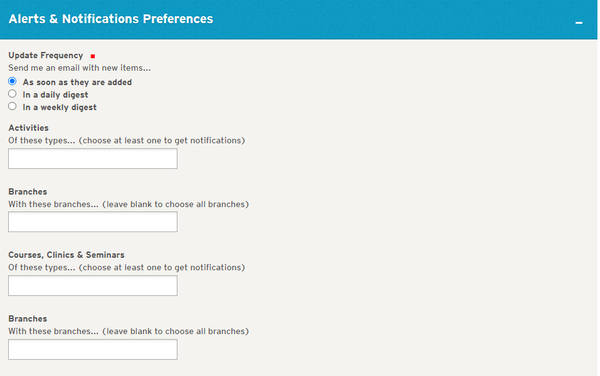
4. Choose notification frequency in "Update Frequency": “As soon as they are added” will notify you immediately of website additions, “In a daily digest” will send you a daily list of programs that have been added to the website, and “In a weekly digest” will compile all information into a comprehensive list delivered to your inbox once a week.
5. Enter your favorite recreation opportunities in Activities and Courses, Clinics & Seminars: Activities are trips to get outside and practice skills, whereas Courses, Clinics & Seminars offer you an opportunity to learn new skills, often in a multi-day setting. For example, if you select “Day Hiking” under the “Activities” section you will receive alerts of all day hike activities that are added to our website (like a day hike to Rattlesnake Ledge). If you select “Day Hiking” under the “Courses, Clinics & Seminars” section you will receive alerts of all day hiking courses, clinics, or seminars that are added to the website (like the Conditioning Hiking Series or the GoHike: Beginner Hiking Series). Note that alerts are generalized. If you want to be notified of new Glacier Travel courses, for example, you must choose the “Climbing” category which means that you will receive notifications of all climbing-related courses, including the Glacier Travel course.
6. Select applicable branches: We have seven branches, and you can choose to receive notifications for things happening at all or just some of our branches. For example, selecting “Tacoma” under the “Activities” section will sign you up to receive notifications of new activities that are sponsored only by the Tacoma branch. Leaving the “Branches” section blank will send you alerts of new programs that are sponsored by any Mountaineers branch. While branches can be highly relevant for course listings, most of our activities happen across the region and selecting a branch can be limiting. We recommend leaving this blank unless you’re searching for courses at a specific branch.
Once you have filled out your Alerts & Notifications Preferences, scroll down to the bottom of the page and click “Save.” Now you’re all set to be notified when your favorite Mountaineers programs are added to our website!
Don't forget branch newsletters
Find out what’s happening in your local branch by signing up for branch newsletters. This can be done by filling out the “Email Newsletter Preferences” on the “Edit Profile” page. Please note that the Seattle branch does not have a newsletter due to its size; reach out to your committee of interest to be placed on their email list.
Questions?
If you have any questions about our Alerts & Notifications Preferences feature, please email Member Services at info@mountaineers.org.
Add a comment
Log in to add comments.This system ensures that leaders are buried in permission requests soon after their trip posts. To be inclusive to people who aren't on their email all the time, I have begun to set leader permission and tell people that I will collect requests for a week after the opening date and accept people on the roster after that based on their fit with the trip requirements, and NOT based on their date of request.
Thanks for the added tip Cheryl. That's a great way to be inclusive to folks with less technology access throughout the day. We appreciate your extra work, as this added feature has been very popular with and appreciated by our member.
 The Mountaineers
The Mountaineers